Saturday, December 3, 2011
Thanks for waiting
Sunday, October 23, 2011
The computer can not connect to the iPhone / iPod with Wi Fi
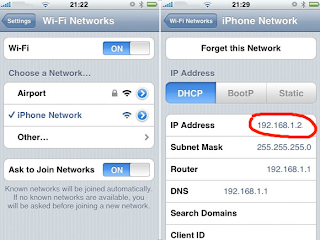
Friday, March 18, 2011
Started the iPad version
Monday, January 25, 2010
Per utenti Italiani: come importare il database della versione free
Il database della versione free deriva da una raccolta libera di ricette (www.dbricette.it) e non mi sembrava giusto incorporarla nel programma a pagamento. Questo non toglie che sia possibile trasferirne il contenuto.
La procedura descritta in seguito, ripristina una copia del database di 25600 ricette sovrascrivendo quello presente nella versione a pagamento dell'applicazione che è inizialmente vuoto.
Serve un PC con un web browser (Firefox, Safari o Internet Explorer) e una rete locale Wi-Fi.
Il PC e l'iPhone devono essere nella stessa rete locale Wi-Fi.
Bisogna scaricare sul proprio PC il file del database che si trova nel seguente link:
Aprire l'Applicazione sull'iPhone e premere l'icona in basso a sinistra.

Se il collegamento e' stabilito dovrebbe comparire una pagina simile a questa (in Italiano naturalmente)
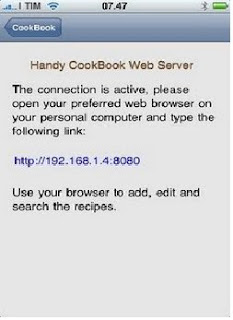
Nota bene: il link potrebbe essere diverso, dipende dalla configurazione della rete.
Lasciare la schermata aperta e eseguire il browser sul PC riportando il link come mostrato nella pagina dell'iPhone (ricordarsi di scrivere tutto il link compreso http:// all'inizio e :8080 alla fine) es:
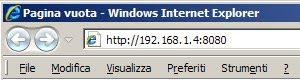
Se tutto è andato bene nel browser si aprirà la pagina che mostrerà il contenuto della Applicazione come se si trattasse di un sito web.
In alto nel menu bisogna scegliere Backup Restore

Poi selezionare il file HandyCookB.zip precedentemente scaricato e inviare il file

Non interrompere l'applicazione mentre sta trasferendo il file, è normale che impieghi un po' di tempo, il file è di 8 Mbyte.
Al termine dovrebbe comparire una schermata come questa:
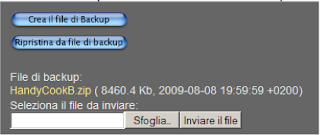
A questo punto il file può essere ripristinato premendo il pulsante 'Ripristina da file di backup'. Anche in questo caso l'operazione richiede qualche decina di secondi ed è meglio non interrompere.
Al termine tutte le 25600 ricette saranno installate.
Friday, January 8, 2010
New ways to choose a category name for your recipes
Selection options
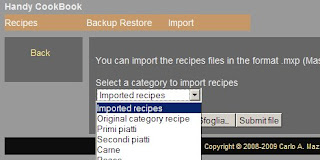
a) 'Imported recipes' the recipes will be stored in a category called 'Imported recipes'
b) '‘Original category recipe’ - the recipes will be stored in their original, pre-imported category
c) You can select one of the categories already in Handy Cookbook
Example of a)
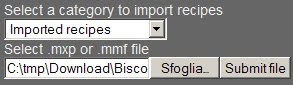
The result is:
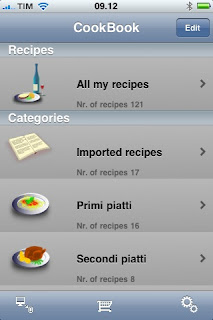
Example of b) the file content is:
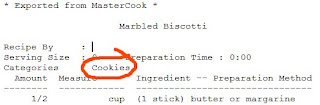
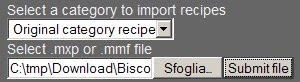
The result is:
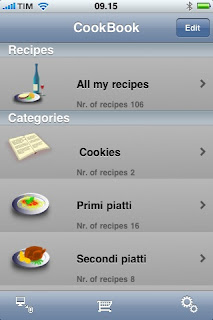
Monday, October 26, 2009
Wednesday, August 12, 2009
Handy CookBook connection help
Requirement
The web inteface makes use of the WiFi networking capabilities of the iPhone and iPod Touch to view, edit, insert and backup the recipes with a desktop computer.
All the recipes are stored in the device.
Before you can use the web interface, you will have to connect both your mobile device, and the computer, to the same WiFi network.
You can use the PC with the web browser like Mozilla Firefox, Safari, Internet Explorer 7-8 (with some limitation on the length of text inserted)
It is not required internet access.
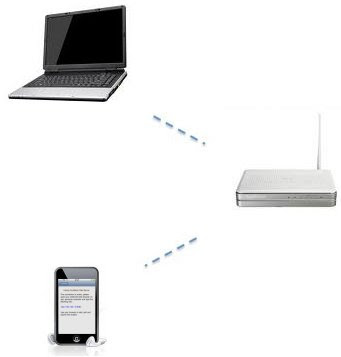
Connection
From the main screen of the App tap the icon![]()
The App will show a page like this:
Leave this page opened during the connection.
Go to on your PC and open you preferred browser.
Type the link in the browser exactly as you can see in the iPhone page
Troubleshooting
- The iPhone and the your computer must share the same access point. They need to be on the same sub-net.
- Type in the "http://" part of the URL provided for Wi-Fi Connect. Some browsers (such as Internet Explorer) may not accept the address with out the "http://". Type also :8080 at the end.
- Make sure that your phone does not "go to sleep" and disconnect from the network during the connection. If your phone goes to sleep, then the Wi-Fi connection will be lost.
- Try to disable the firewall on your computer.




