I found a possible cause of connection problems on some devices.
I'm finishing the new version of the Application where I have fixed the issue.
The new version will be universal app and it will work natively with the iPad with new features.
If the address of your link does not work and the computer can not connect to the iPhone / iPod, try this workaround to solve the problem
On your iPhone, go to Settings -> Wi-Fi networks and make sure Wi-Fi is turned on.
If you aren’t already connected to a wireless network, do so now.
Tap the blue arrow at the right hand side of the network.
You’ll be able to find your IP address on the resulting screen of network specifics.
See the IP Address and replaced as the link in your browser.
IE in my example (look at the picture below) the new link will be:
http://192.168.1.2:8080
In this example the Wi Fi network is named 'iPhone Network'
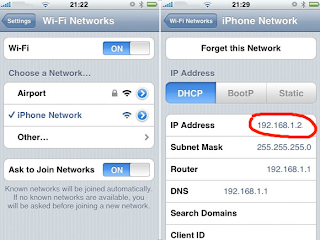
26 comments:
Work around solution does NOT work. Synced app from iPod 4th generation to new iPhone 4S. Web connection for new iPhone does not work. Accessed settings-WiFi and jotted down IP address which was entered in IE and Safari. Error message continues to say it cannot connect to server (for Handy Cookbook). (Note: Link works with the iPod but can't get it resolved for new iPhone.)
Can you give me some information?
1) the link shown in the App for the iPod
2) the link shown in the App for the iPhone 4s
3) the IP address of the iPhone 4s
I have to understand if the problem occurs in the devices with iOS5 or only the iPhone 4s
Link in App for iPod: http://172.25.53.242:8080
Link in App for iPhone 4s:
http://10.226.38.137:8080
IP address of iPhone 4s: 172.25.53.250
IP address of iPod: 172.25.53.242
Try to use this link in the web browser of your PC
http://172.25.53.250:8080
instead of
http://10.226.38.137:8080
using the App in the iPhone 4s opened in the page 'Handy CookBook web server'
Ureeka! It worked!! Thanks for your quick response in resolving.
I have the same problem, Max. I don't think it's the iPhone 4s 'cos I'm using iPhone 3Gs.I did update my device with iOS5.
My link in iPhone 3Gs: http://10.245.168.241:8080
Yes the problem is the iOS 5 update.
In the next release of the App I fixed the issue.
The link shows the IP address of the mobile network not wi-fi network.
Workaround:
you have to find the IP address of your iPhone in the wi-fi network.
Goto in your iPhone in
- Settings -> Wi-Fi networks
- Tap the blue arrow at the right hand side of your network name
- Take note of the IP Address
Later, you have to replace the link with the address that you are getting.
i.e.
if you have found the iPhone IP address like 192.168.1.x you have to use the link
http://192.168.1.x:8080
instead of
http://10.245.168.241:8080
I am continuing to have trouble. I have the iPhone 3Gs. My IP address is:
192.168.0.199
and I have tried to use:
http://192.168.0.199:8080
I was able to access the Handy Cookbook once on my computer for 1-2 minutes but have not been able to access it again. Now when I try, the app on my iPhone closes immediately before I can access the site online.
Thank you in advance for your help!
Julie
Julie, the link appears to be correct, if the app close after the connection it's possible that some data are corrupted.
You can try to delete some recipes or if you don't have recipes inserted try to delete the App and reinstall it.
Remember to leave the App opened in the 'Handy CookBook web server' page during the connection.
Hi Max,
It's working. Thanks, JC
My IP address is 192.168.1.74. I have tried http://192.168.1.74:8080 with the app open and it says no standard web pages containing all your search items were found. Please help. I am trying to get my recipes from my 3GS to my 4S.
Thanks
Dena
Hi Dena,
this is very strange.
The message 'no standard web pages containing all your search items were found' seems to be done by a web search engine not by a web browser.
Assuming that the IP address 192.168.1.74 is of the iPhone 4s and you use the same web browser, wi fi network when you connect to 3GS I have to know some things:
- what is the browser you use?
- what is the OS of your PC? Windows 7, Mac OSx etc.
I would like to replicate the problem
I'm on my iPhone 3GS trying to connect so I can backup onto the website before activating my iPhone 4S. I've tried the steps you've listed - putting my iPhone IP address into the PC's address - and it still doesn't connect. Tried it in Firefox and Internet Explorer. Suggestions?
Thanks Max. I was putting the IP address in my swagbucks search bar, when I moved it to the main web browser bar, it worked great and I was able to get all of my recipes moved over. Thanks for your help.
Dena
mlm, can you write the link shown by the App for the 3GS and the 4S and also the IP address for each device?
Remember to leave the app opened in the 'Handy CookBook web server' page during the connection.
I haven't dealt at all yet with the 4s. I was going to backup to the website first before I activate my 4s. (Plus I'm waiting for a case to arrive in the mail.) So I'm only dealing with iOS5 on the 3GS at this point.
I am nervous about all my recipes transferring to the 4s once I activate the it. If you say it'll all show up, I'll trust you and wait.
I was connected directly to the PC via cord and the app was open when I tried yesterday.
Link from the app:
10.14.139.90.8080
IP Address from the settings menu in my phone:
192.168.0.12
Thanks for your help!
mlm,
the correct link to write in the browser is
http://192.168.0.12:8080
instead of
http://10.14.139.90:8080
when you use the 3GS for the connection.
Have you tried this?
About the activation of new iPhone 4s.
All recipes are stored in the old iPhone 3GS, if you activate the new 4s nothing happens in the 3GS.
But You can make a full device backup of 3GS using iTunes.
In this way all data of all apps in your 3GS will be stored in the backup.
See directly the Apple suggestions a this link
http://support.apple.com/kb/HT1766
It WORKED! Thank you! I wasn't putting the 8080 on the end. Oops.
I'm backed up on iTunes. Just didn't know if that was enough.
Thanks so much for your help!!
Hi Max,
I'm able to work to Handy Cookbook by my pc using ip shown on my wifi connection (192.168.1.64:8080)
I'm trying to restore my receipes exported from my former iphone 3gs to my new iphone 4gs.
I click SFOGLIA and I select the file I want to restore, then I click INVIARE IL FILE. The server starts to load the file (823 kb) but it never ends....so I can't click RIPRISTINA DA FILE DI BACKUP because the server doesn't load this file completely...what should I do ? Thanks
Stebius, if it's not a problem for you, can you send me the file at this address? maxxrun@gmail.com
I will try to replicate the problem.
What is the web browser you use on your PC?
If you are Italian, scrivimi in italiano.
Ciao
I have tried everything that I see on this page and nothing works. I am unable to connect my computer to the website to enter recipes--the major reason for buying. I have model MC132LL and my computer is a PC with XP operating system.
kincey
can you tell me what is the IP address of your phone and the link shown in the App in the page 'Handy CookBook web server'?
I just loaded this app onto my iPhone 3GS so I can use it with grocery gadget. I can get it on my computer the direct way as the sync gives you or this "solution". I am using iOS5, is this the problem? I tried it on google chrome and IE neither is recognizing the IP address. I hope a solution is fast coming, waste of my money if I can't use it!!
never mind, I got it to work. I wasn't on the sync page when i was trying my IP address as the link. So for the record, the steps I used was finding and writing down the IP address of MY iPhone. Going back to the cookbook app and onto the sync page. typing in the IP address of my iPhone and hitting enter... voila!
I went back and reviewed all of your comments again and noted that I should have the web page screen on the application open. So I did that and it worked! Hooray! Thx.
I can use the wifi connection. It's working , Thanks for the sharing I am helpful from this post!! click here
Post a Comment